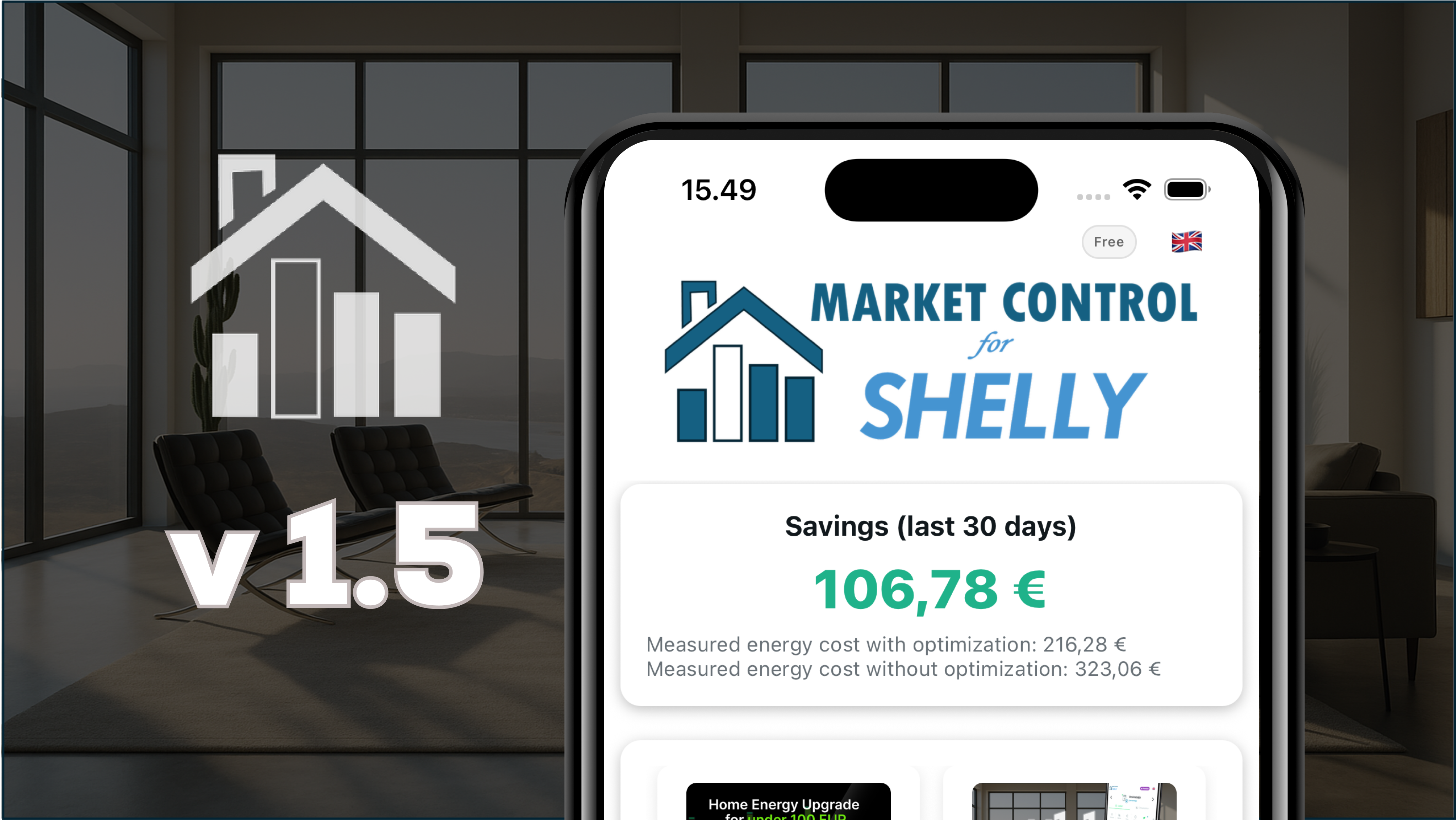
Market Control Shelly version 1.5
Version 1.5 of the Market Control Shelly app is now available. This version includes new features such as support for sensors, 15-minute tariffing, the ability to compare electricity contracts, and display savings in EUR.
Market Control Shelly v.1.5.x
Versions 1.1 - 1.5 bring a significant number of desired updates to the Market Control Shelly application. With the new version, controlling electrical devices is more versatile than ever.
Display Energy Savings
If your goal is to save money in energy, you have come to the right place. Market Control Shelly tells you how much you save today, how much you saved past week, past 30 days, this year and all time! All that on the front page.
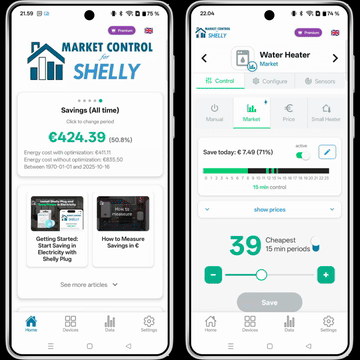
Apply 15-min tariffing for maximum savings
The application supports the electricity market's 15-minute time period, which come into effect in October 2025. Take full benefit of the electricity price volatility, which often fluctuates more than 10 cents within one hour. If you control your devices on one hour granularity, you are loosing money!
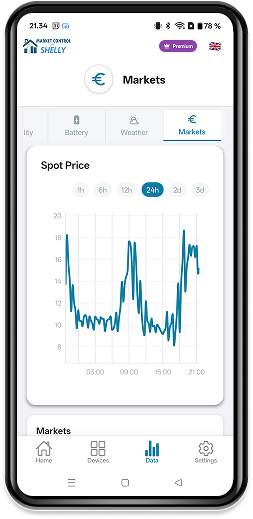
Continuous time period selection
However, users have the option to select an averaged price from 15 minutes to 8 hours. This way, users can choose, for example, the cheapest continuous 4-hour periods of the day. The selection is set per program.
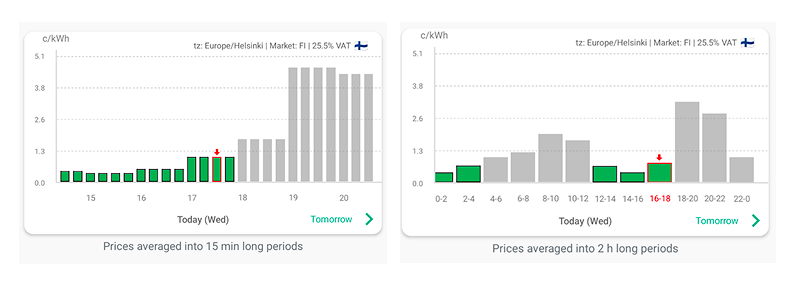
Control the device using your own contract prices
The user can define electricity contracts, that can be spot (usest spot market price + margin), fixed (uses a fixed price / kWh), time-of-use (different tariffs at different time of the day). See Managing Contracts for more details and how to manage the contracts.
More versatile programs
The program structure has been redesigned so that there can be multiple programs for one device, with one active at a time. A program is created by pressing "add program", after which the program is given a name and an icon is selected, which appears on the tab.
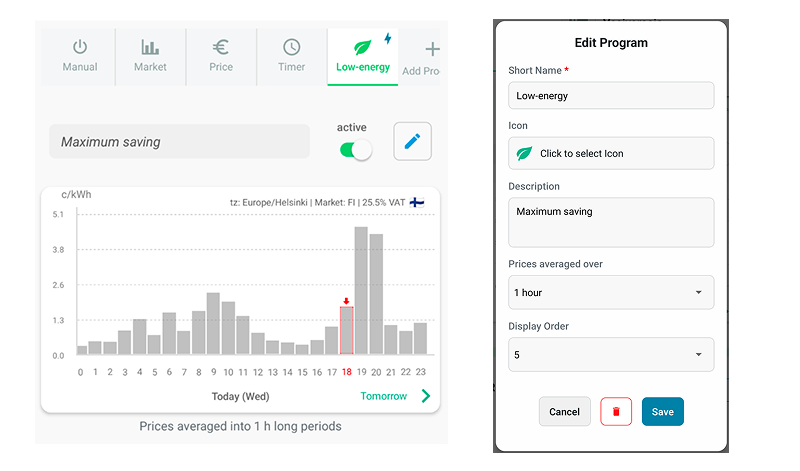
Program rules
At the core of programs are rules. Rules can be used to control devices based on external information, such as price or outdoor temperature. In the future, also other sensors you connect.
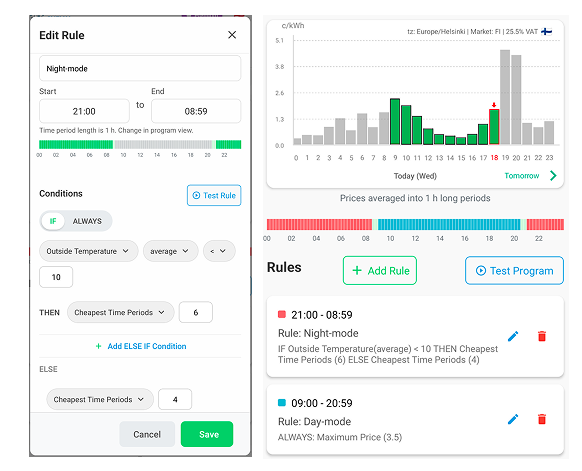
For example, the above program works as follows:
- During nighttime (21 - 09), if the average outdoor temperature is below 10 degrees, the water heater is heated for the six cheapest hours (the period length has been selected as 1 hour), otherwise it is heated for 4 hours.
- During daytime (09 - 21), heating always occurs if electricity costs less than 3.5 cents/kWh.
Sensors and Sensor Data
The Shelly PM and EM Device models measure energy. That information is now exposed as sensors.
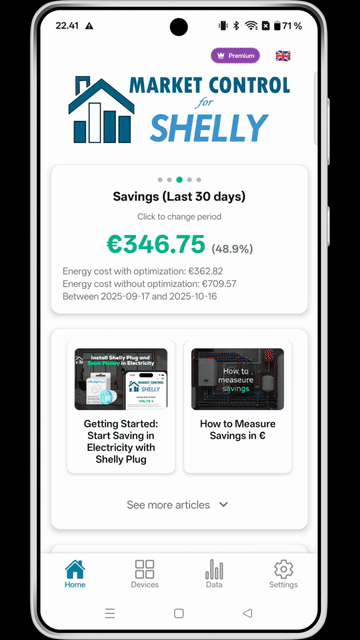
Additionally you can use Shelly Add-On to attach sensors to a Shelly devices. That data is also exposed as sensors in the relevant device.
Or you can add pure sensor devices, like Shelly H&T.
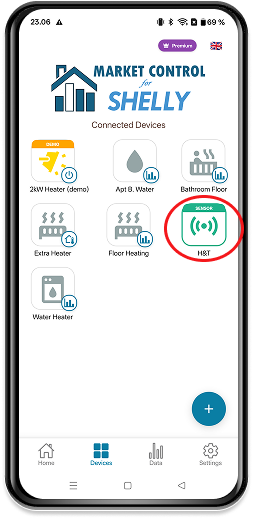
The Sensor data from all the sensors are consolidated in the Data -tab.
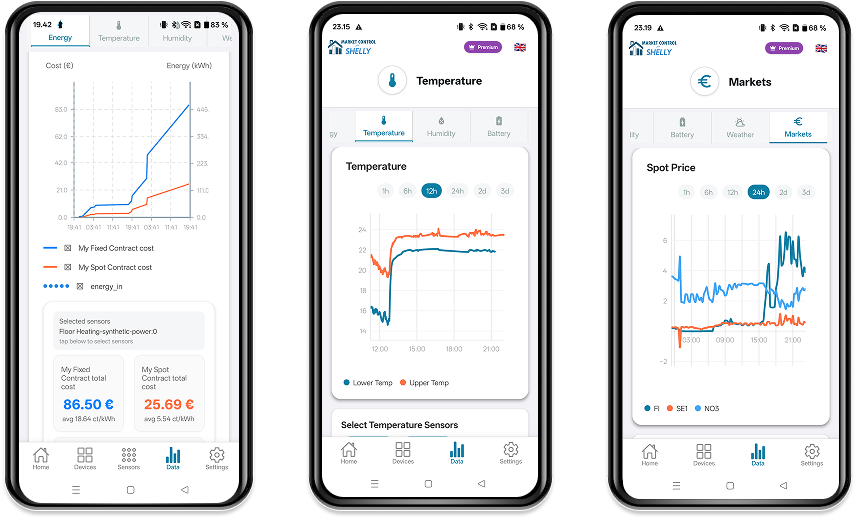
New GUI organization.
The user interface is organized in a more logical way. Now under each device in the Devices -tab, you can find different tabs to:
- Control the device, i.e. define rules when the device is on and off
- Configure the device. I.e. view or change the device information, like icon, name, description, hide the device, delete device etc.
- Sensors. See all the sensors that are associated to this device, create synthetic sensors, configure sensors, view sensor data, assign the sensor to another device etc.
The Data -tab consolidates the data collected from the different sensors. E.g. see all temperature sensors' data in the same view. etc.