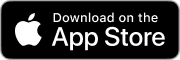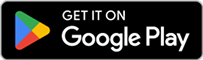Getting Started: Start Saving in Electricity with Shelly Plug
The easiest way to start saving in electricity is use the low cost Shelly Plug. Just plug it in and start saving.
Start Saving Money!
Shelly's are high quality and reliable smart relays that can be controlled remotely. The Market Control for Shelly -application is a free app that enables you to control the Shelly devices based on external data, like the electricity price you are paying for the electricity.
Download the FREE application from:
The easiest way to get started is to use the simplest (low cost) Shelly, the Shelly Plug S. If you don't have one yes, you can get them in most hardware stores, or order them online. Here are some good sources for Shelly products:
Installation
- Plug the Shelly into the outlet
- Open the Market Control Shelly application
- Open devices -tab and click the plus(+) -icon
- Select Search with Bluetooth and connect to WiFi Note❗️ Shelly supports only 2GHz networks❗️
- Leave configuration options as defaults (Disable Bluetooth, Disable WiFi AP, Remove other scripts)
- Select Icon and name the connected device
- Click Save, and the device is ready
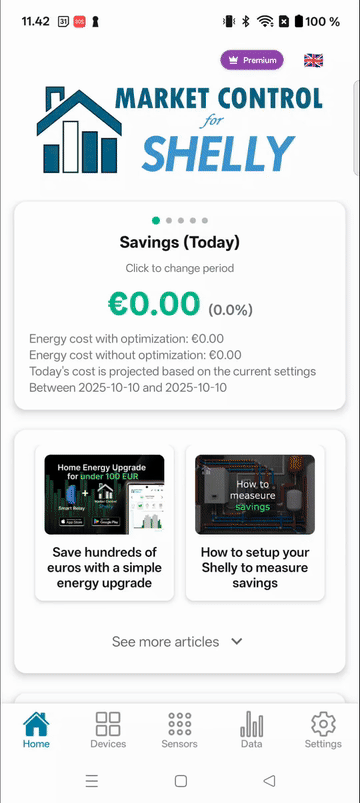
Next we will define electricity contract in order to show the cost and savings. If you already have defined a contract you can jump to section: Controlling Shelly
Managing Electricity Contracts
The reason we want to select/define the contract is that then we'll know how much in Euros we are saving by optimizing the electricity usage, and secondly we can compare how different utility contract fits us.
E.g. if you have recently moved to a spot price based contract (your new Primary Contract), and you want to know how much you are saving with the smarter energy use, you can define your previous contract as the Secondary Contract. The application will show you the savings. See the image below.

Primary and Secondary Contract
Contracts are managed in Settings → Manage Contracts
You can have multiple contracts defined. One of the contracts is the Primary Contract. That is used to define your electricity price, when system automatically controls your device. The Secondary Contract is used for contract comparison.Other contracts are archived. They are provided for convenience and are useful to evaluate for example a new offer from a competing utility. They are there ready to be set as Primary or Secondary contract fro comparison.
Manage Contracts
Create a new contract by copying an existing contract. There are a couple of template contracts available. Note❗️: If you don't see a template contract select a different market. (You are able to set the correct market within the contract).
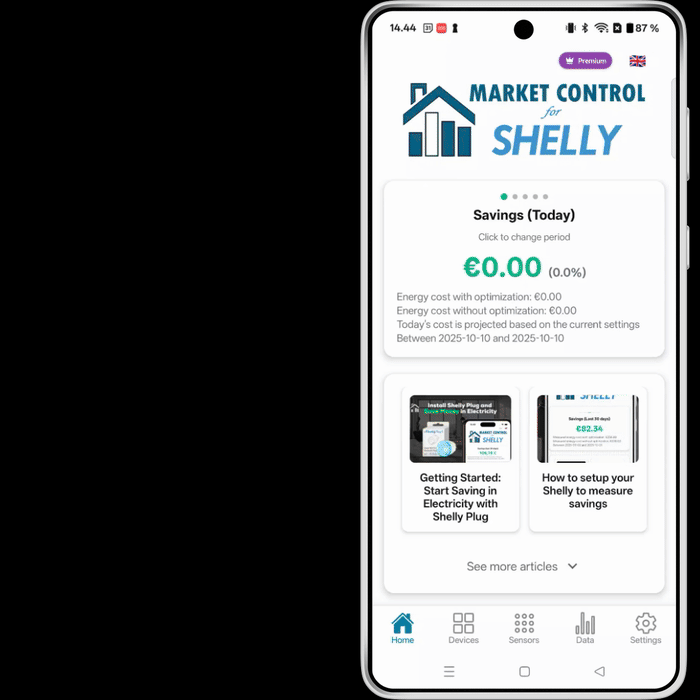
Contract Pricing Types
Spot pricing is electricity price from the market. In contract you specify the supplier margin. Fixed pricing is a fixed price cents/kWh. Time-of-Use pricing. Some contracts have different pricing for different times of the day. E.g. the fixed cost may be lower during the night, or the there may be different margins during different times of the day.
Controlling Shelly
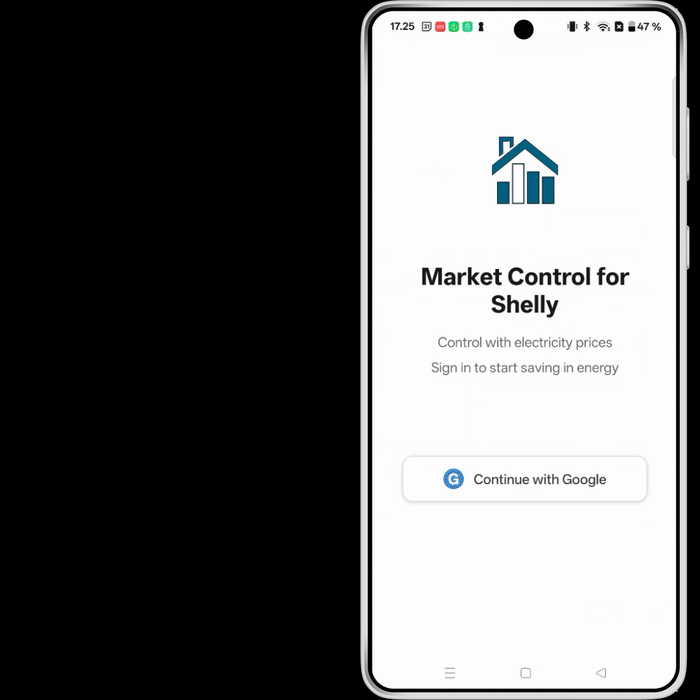
Custom Rules: Create a custom program. Click Add Rule. Define parameters. Click save and activate, and see how much you're saving.
Go to Home -tab and click the savings a few times to see the projected total savings for today.